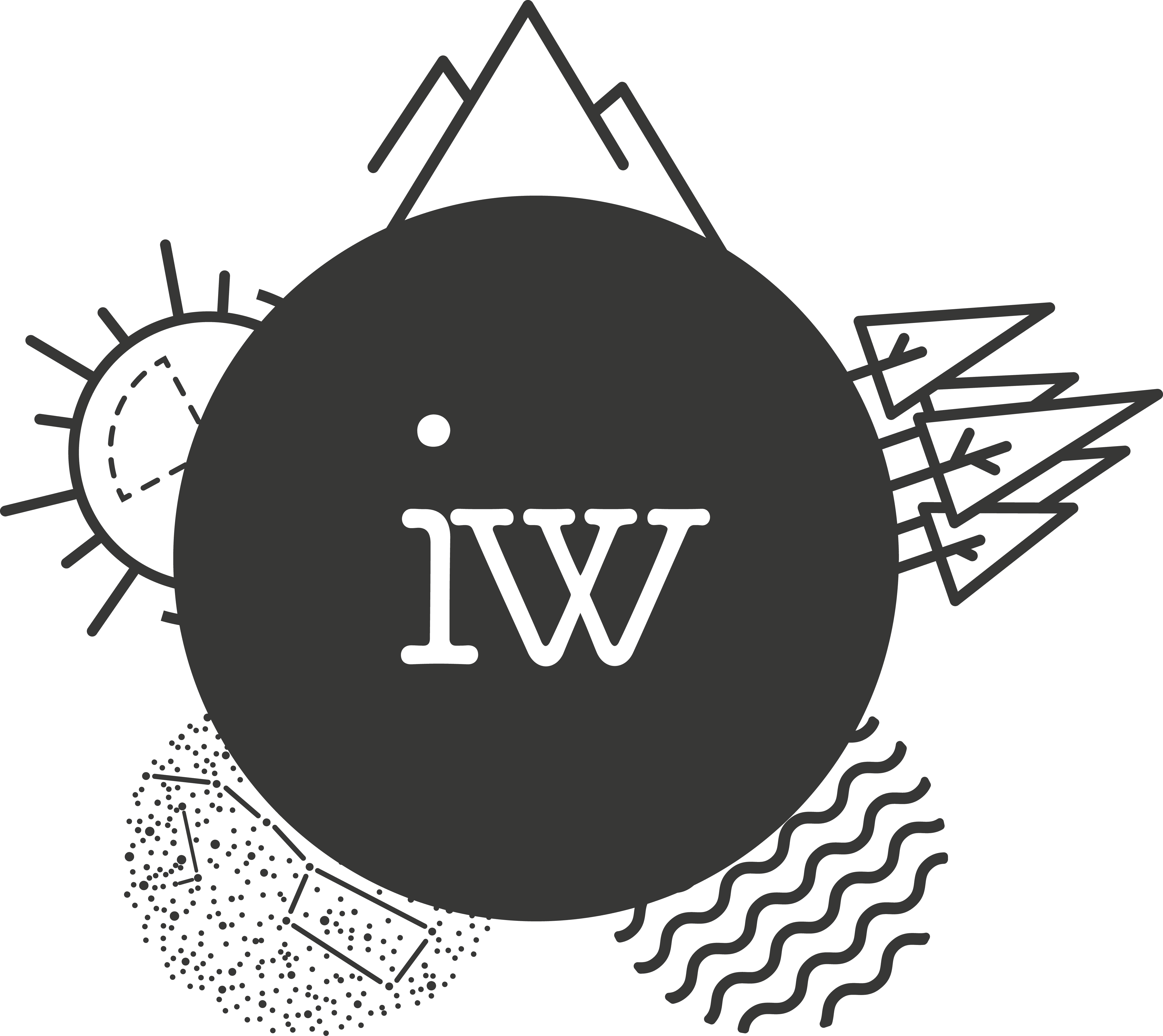Installing Lightroom Presets is pretty easy on both systems, Mac and Windows. In the next steps I’m going to show you exactly what to do:
1. Download The Presets
Remember where you unpacked them, you will need the folder in the third step again.
2. Open Lightroom
Open the Lightroom Preset Folder. On Windows you can find that one with Edit -> Preferences, on Mac with Lightroom -> Preferences.

Pressing the “Show Lightroom Presets Folder” will actually show you the Lightroom Presets folder – crazy.

Move towards the “Develop Presets” folder:

3. Paste the Presets
That’s is already with the magic. Can you remember where you unpacked the presets? Take them and copy paste them into the “Develop Presets” folder.
4. Re-Open Lightroom
In order to work with the presets Lightroom does need to do a restart. Then the presets are going to be available!
5. Preset like a boss
When you’re entering the Develop-Mode in Lightroom you will see the presets available on your left side. Choose your photo that you want to edit and start checking out the different presets. It’s exciting how your images are getting into different styles, isn’t it?

Enjoy playing around with presets! And let me know in the comments if I should do more of these small tutorials about Lightroom and Photoshop 🙂
Rock on,
Ingmar