Hey fellow photographer,
have you already heard about the mysterious Lightroom Presets before? Or are you using them already? Or have you downloaded or purchased some of this mysterious photo editing helpers without knowing what they are actually doing?
Adobe Lightroom is a true powerful piece of software. It helps million of photographers out there to edit their photos in time – with absolutely amazing results.
And now I’m going to tell you something – everyone can create these results ??
Sounds crazy, right?
The secret behind the power of Adobe Lightroom are the so called “Presets”. With these little dudes everyone is able to create the photos I’ve mentioned earlier.
Let’s recap what the hell Lightroom presets are:
Presets provide a way to save a group of settings and apply them to other photos.
At least that’s the official definition by Adobe 🤘
Easily said – a preset is a pre-defined group of editing settings. Having this said I would love to mention that not every preset is created equal.
There are tons of presets out there on the market. Some of them do change every single possible editing setting. But some of them only change a specific value in your editing panel.
This is an example for a pre defined editing set. Guess what it is doing? My Exposure +++0,75 – Preset is only changing the exposure value in the editing panel, nothing more:


That’s an example for a pretty easy preset. But let’s start digging into the magic of these presets.
The logic behind these presets:
There are presets out there who will change your image completely. These presets are mostly working with all the editing settings that can be used – in order to create a specific style.
Before getting into the work with presets I would like to point out one important point. A preset is only a collection of specific editing adjustments. Your final image (and that’s important) is always dependent on your starting photo. It is dependent on how correct exposed your photo is, but also on the colours in your starting photo. Imagine a “Forest”- Preset that does work perfect with dark green colours, but you’re adapting the “Forest”- Preset on a orange sunset photo – that’s not really going to work out well.
Simply said – a preset has no control over your starting photo, and therefore no control about your final result. But – a preset can help you immensely when used in the right way.

How you can use these presets for your image editing:
Let the magic happen. I’ll show you step by step how you start using the presets you’ve downloaded and purchased 🤙
Step 1:
Choose the photo or the photo set you want to edit while still being in the Library mode – and then head into the Develop mode.
You’ll see all the installed presetsIn Lightroom in the panel on the left side under the preview box. Simply hover over the installed presets. The preview box will show you a small preview how the preset will look like once adapted on your photo. It’s a lot of try and error at the beginning, but once you’ll get used to the presets you’ll know immediately which preset will work for which photo 🙂

Step 2:
Easy as that – once you decided which preset you would love to use just click on it. The pre defined settings are going to be applied on your image directly.

Step 3:
As talked above not every preset will work perfectly at the beginning. Therefore it is important to review your photo for exposure, highlights, shadows, whites and blacks as well as contrast. Now it’s time to do the fine tuning, so the exposure correction until you’re satisfied ??

Did you knew that you can save your own presets?
And here is one of the key points why I love Lightroom. Everyone can create and save own presets.
Let’s say you have downloaded a specific preset that you totally love – but you would love to have it a bit brighter with more contrast:
Workaround 1: Adapt the preset and manually correct the exposure and the contrast each time.
Workaround 2: Adapt the preset, correct the exposure and the contrast – and save it as a new preset. This will help you to save an enormous amount of time in the long run.
Once you’re satisfied with your own settings just press the “+” button on top of the left side preset panel section. There you can choose which setting you would like to save – and you do have your own customised “Like A Boss” Preset.

Why Should I Use Presets?
There are tons of reasons to use presets. The most valuable reason for me? Definitely saving time.
Working with presets does save a huge amount of time. They are fastening up the editing speed enormous as they are having all the settings already defined.
Now it’s your turn, do you want to continue with wasting time at the computer or do you want to have time for your friends and family? 🙋♂️

Happy Editing!
Ingmar
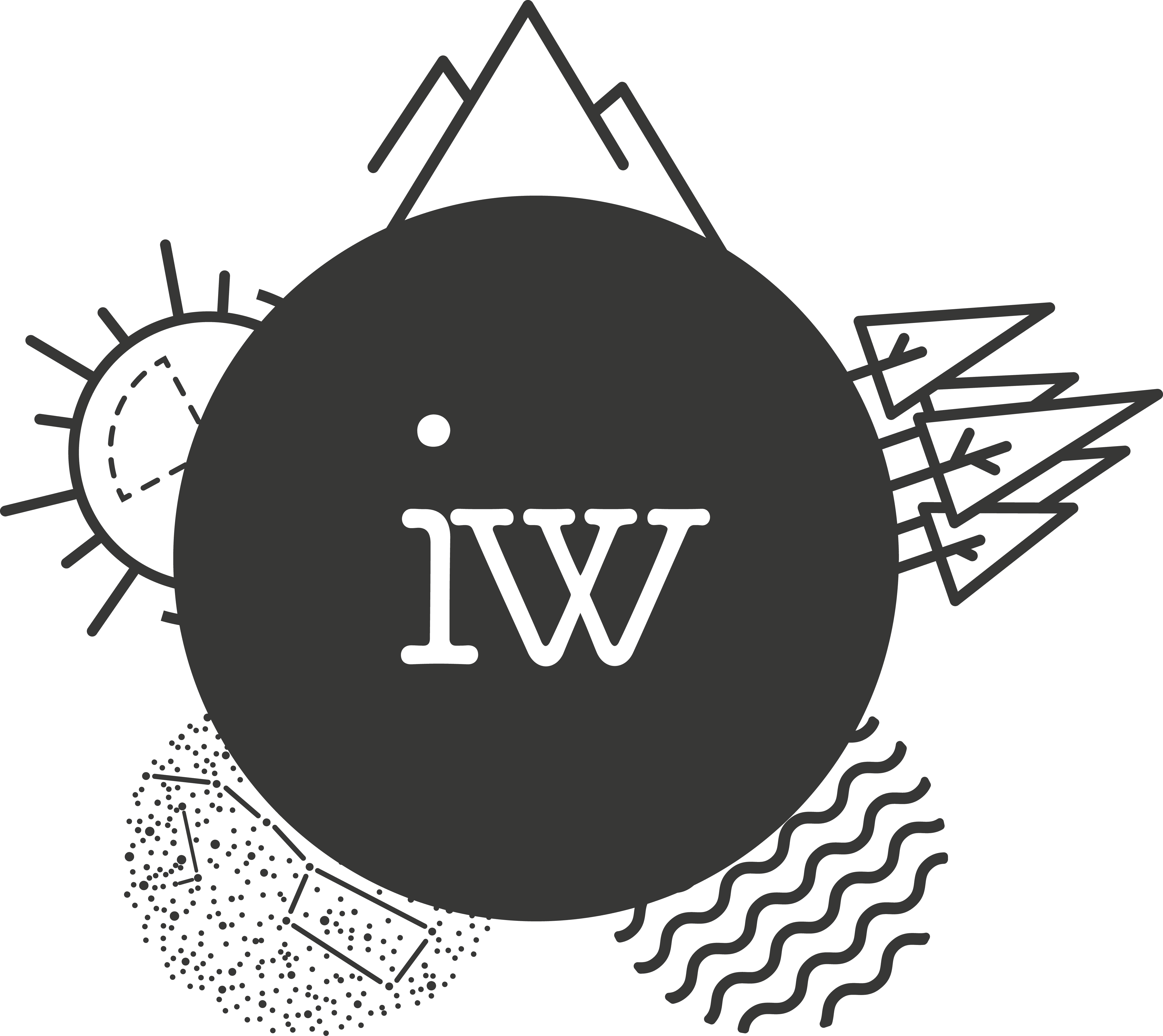



The last two looks unnatural after changes. I like when photos are more natural like. But it’s only my point of view.
I love using Lightroom presets to make my photos more lively. Also, I am using some plugins that make photo editing even more comfortable. Check them out here https://macphun.com/blog/use-macphun-products-as-lightroom-plugins